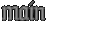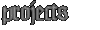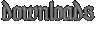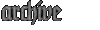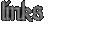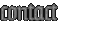1.1 Using DATA for graphics:
----------
Well, it's not too tough, although, PUT/GET doesn't work directly with data. This is also a rather cumbersome meathod. It is, however, the most simple one to learn. This is what you will need to do:
First, you must initialize a graphics mode. For these tutorials, we will be using 13h, which is a 320x200 screen resolution, with 256 colours. We initialize it, like so:
SCREEN 13
Let's say, you have 16 rows of DATA, with 16 numbers in each row... so, a 16x16 pixel image, then. It would look something like this:
DATA 00,00,00,00,00,00,00,00,00,00,00,00,00,00,00,00
DATA 00,00,00,00,00,00,00,00,00,00,00,00,00,00,00,00
DATA 00,00,00,00,00,06,06,06,06,06,06,00,00,00,00,00
DATA 00,00,00,00,06,14,14,14,14,14,14,06,00,00,00,00
DATA 00,00,00,06,14,14,14,14,14,14,14,14,06,00,00,00
DATA 00,00,00,06,14,14,14,14,14,14,14,14,06,00,00,00
DATA 00,00,06,14,14,14,14,14,14,00,00,14,14,06,00,00
DATA 00,00,06,14,14,00,00,14,14,00,15,14,14,06,00,00
DATA 00,00,06,14,14,14,00,14,14,00,15,14,14,06,00,00
DATA 00,00,06,14,14,14,14,14,14,14,14,14,14,06,00,00
DATA 00,00,06,14,14,14,14,14,14,14,14,14,14,06,00,00
DATA 00,00,00,06,14,00,14,14,14,14,00,14,06,00,00,00
DATA 00,00,00,06,14,14,00,00,00,00,14,14,06,00,00,00
DATA 00,00,00,00,06,14,14,14,14,14,14,06,00,00,00,00
DATA 00,00,00,00,00,06,06,06,06,06,06,00,00,00,00,00
DATA 00,00,00,00,00,00,00,00,00,00,00,00,00,00,00,00
First, you must create a routine to read the data, and display each pixel. Let's do it this way:
FOR Y = 0 to 15
FOR X = 0 to 15
READ DummyData%
PSET (X, Y), DummyData%
NEXT X
NEXT Y
The above routine will read your data, and display your 16x16 image on the screen in the upper left corner.
Next, you need to load it into an array, using get... I assume, that you've created an array (we'll call it Sprite%), and dimensioned it properly, DIM SHARED Sprite%(129), in the case of this one.
So, to get the image into an array, we do this:
GET (0, 0) - (15, 15), Sprite%
Anyway, once that is done, you have your image loaded into the Sprite% array, and can put it on the screen like so:
PUT (X, Y), Sprite%, PSET
Where, X is the horizontal pixel location, and Y is the vertical one, of where you want your sprite. So, if you wish to have it in the center of the screen (assming you initialized SCREEN 13), your x would be 151 and y would be 91.
That's all there is to it. I Hope it works for you.